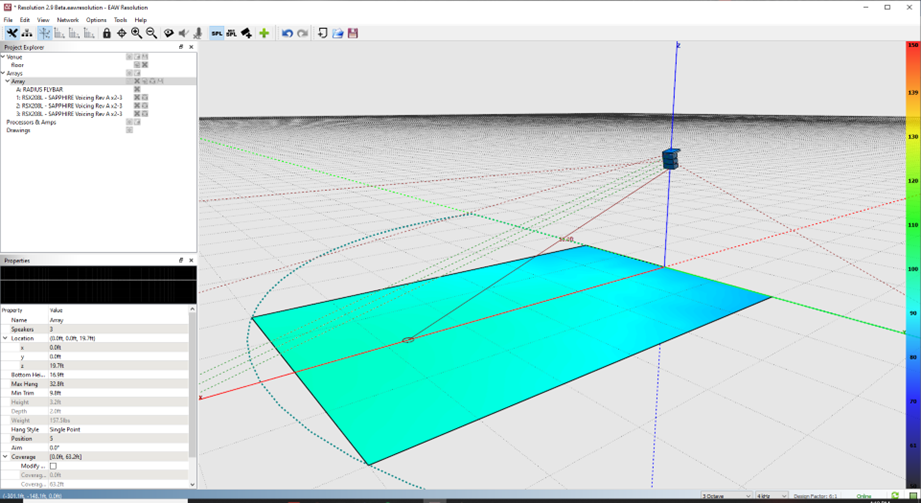Optimizing Line Arrays in Resolution 2 (RSX & NTX Series
Go online with the system
• Click on Network > Connect
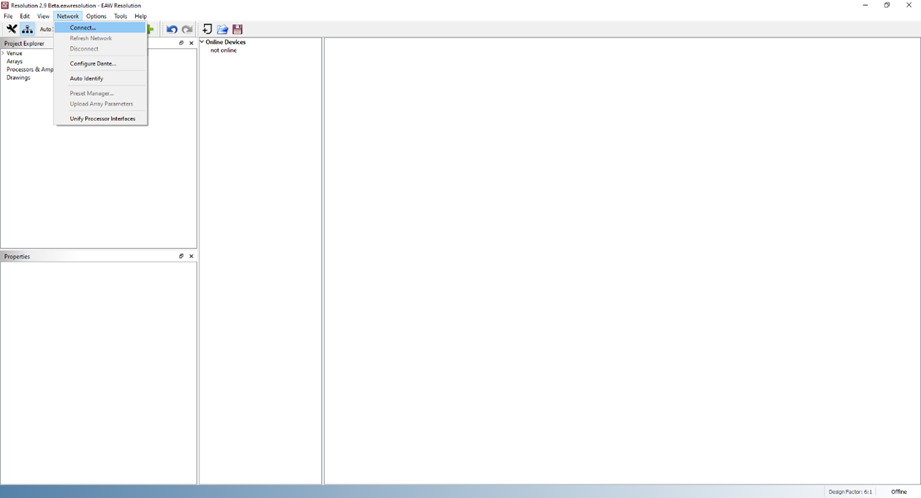
All devices will appear under Online Devices
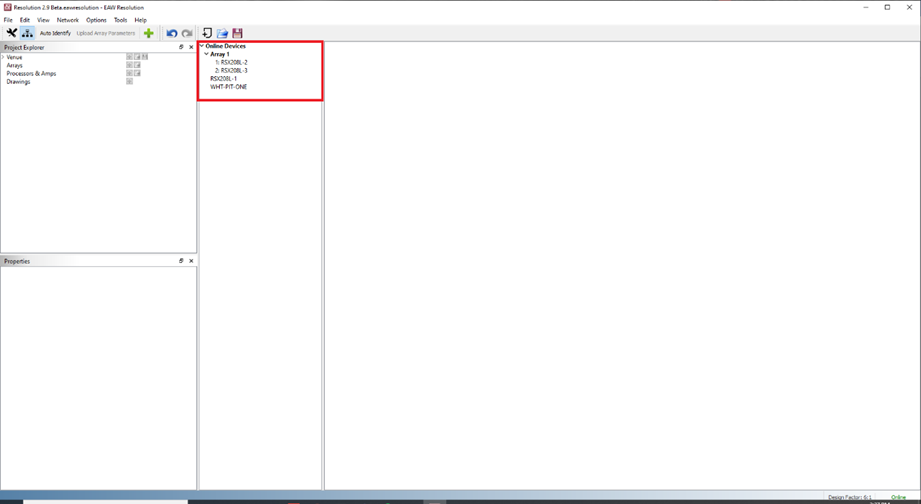
Click and drag on arrays or devices to create an array
• Choose Ground stacked or Flown
• An array will automatically create and appear in the right window pane
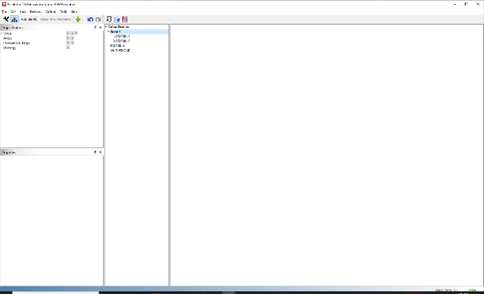
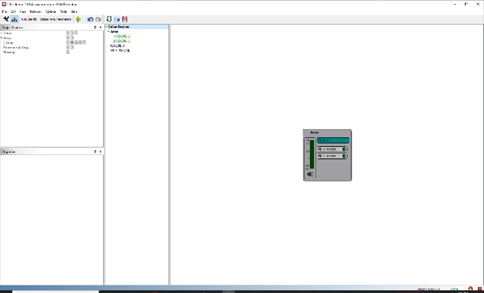
If an IR sensor is not working, it’s possible to manually add an array item, then click and drag the “fragmented” online device to assign.
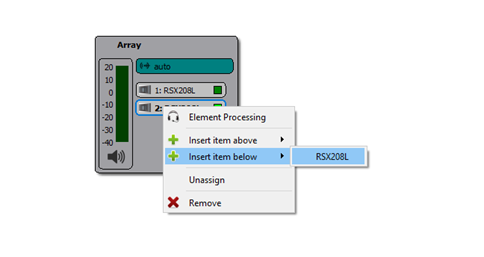
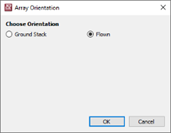
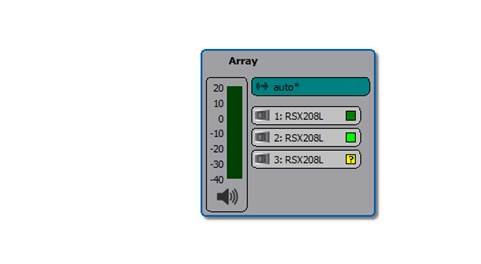
The green indicators verify that the array is now operating as expected and ready to use
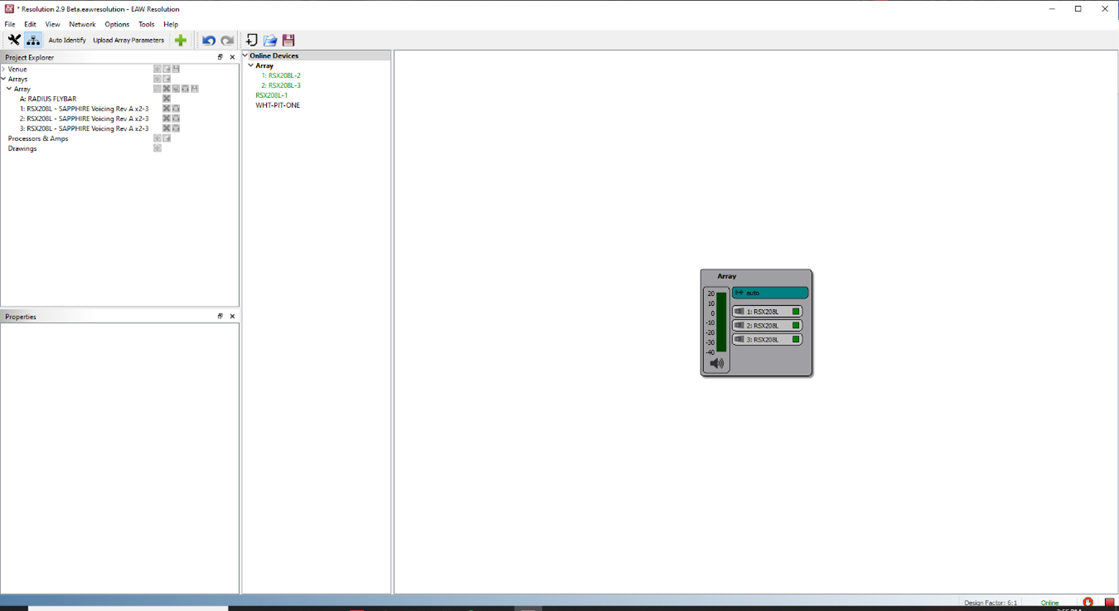
Select the array then double click on the EQ/DSP under Properties
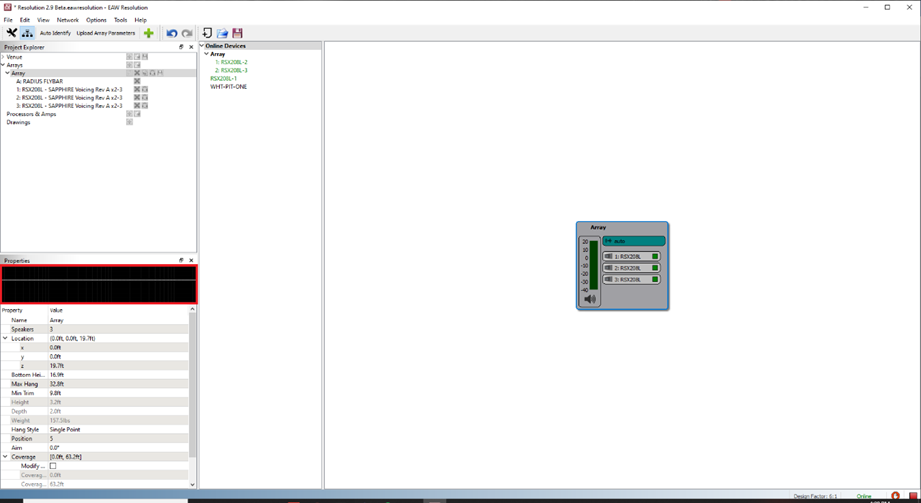
Check Optimize Options
• Array Length Compensation: LF Coupling
• Air Loss Compensation: HF Shading
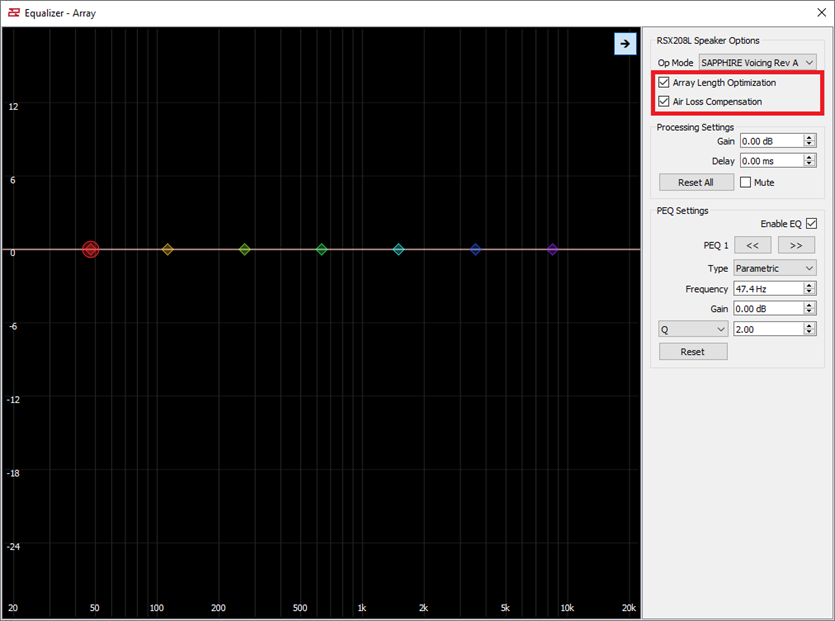
Then click Upload Array Parameters
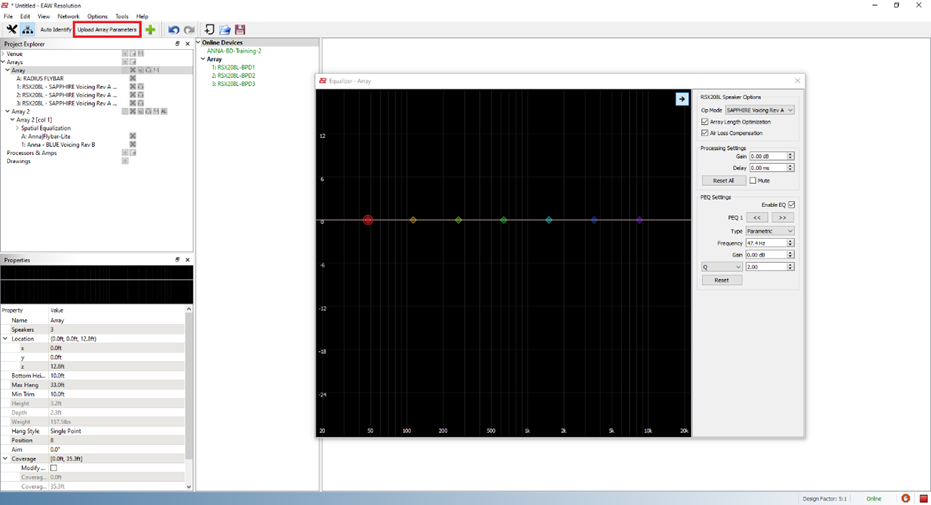
When each module status is synchronized, the system is now optimized and ready to use
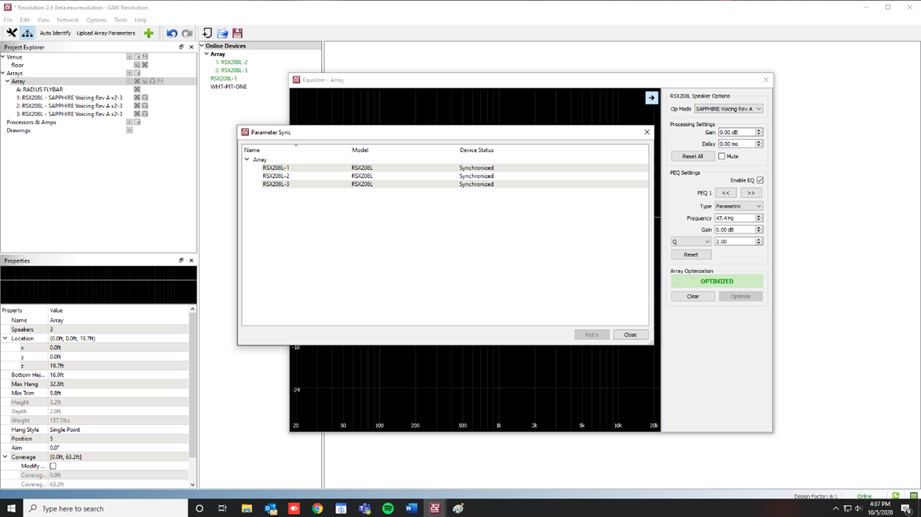
Resolution uses the venue model and array configuration (array size, height, and position) to determine optimization.